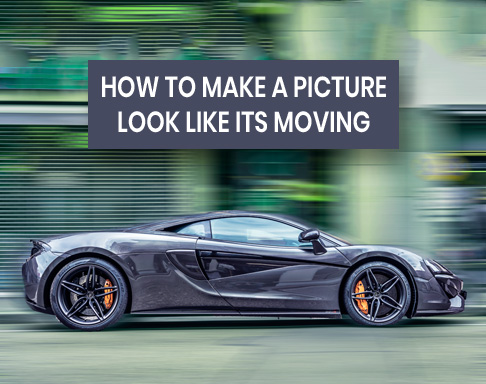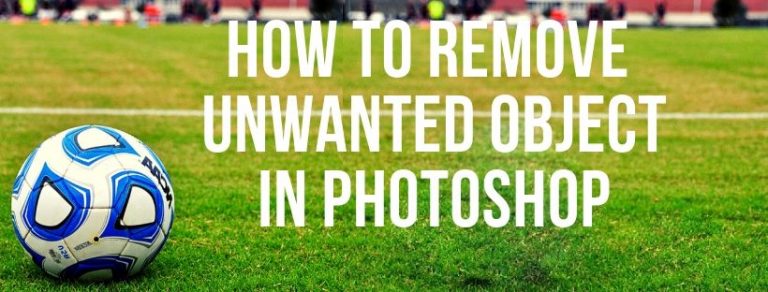When you have no time and you decide to buy your things from online, from e-commerce websites, the first thing you notice in photos. It is photos by which you have to decide you want to buy the good or not. Since you cannot see the product in real, it becomes difficult to sell for the e-commerce business. Suppose you do business of Jewelry products and you are doing publicity with some jewelry photos which are having a poor and unattractive background. It ruins the whole effort of yours and you fail to impress people by your jewelry photos. So, photoshop clipping service plays important role for jewelry appealing and attractive.
In every photograph, background plays a very important role. As a photographer or the jewelry business person, you may not have a good background while photography of Jewelries. You cannot just let go your business just because of Photos. You have to think about the alternative. There is a solution which is Background Removal Service. If you know how to remove the background, you can just change the background of your jewelry photo and publish them in your required area. There are many photo editing companies in the world who are providing amazing photo editing services. But if you know the technique, you can do this by yourself.
Here is the technique of removing the background of Jewelry Photograph
![]()
Open the Photo
In my technique of removing background of jewelry photo, the first simple thing I’m going to talk about is importing the photo in Photoshop. It is obvious that you have to open the Jewelry photo to edit in Photoshop. There are multiple ways of opening the photo in Photoshop. Automatic and manual are two processes of opening the photo in Photoshop.
In automatic way of importing the photo is really very simple. Go to the windows and drag your required photo to the Photoshop. Your photo will be opened. And in manual way, you have to open the Photoshop application. Go to File>Open. Select your required photo item from the windows and press enter to open. Your desired photo will be opened in Photoshop.
![]()
Take Path Layer
As we are going to remove the background of this jewelry image, we have to draw technique of removing background over the jewelry image. Photoshop is mostly known for working on multiple layers. We are going to take path layer to draw clipping path over the jewelry we have in the photo. To take the path layer, go to the layer panel and click path. You will get another box. Now go down and click on the square icon next to delete option from the right. You will get a path layer by doing that.
![]()
Select Pen Tool
There are lots of tools in Photoshop works in many ways. You have to know about the essential tools for background removal. There are plenty of tools which are used for removing background. Pen Tool, Marque Tool, Eraser Tool, Magic Wand Tool, Lasso Tool etc. are mostly used for drawing clipping path. To draw clipping path over the jewelry image, I will select the pen tool. Pen tool if the most easy to work with. To activate the pen tool, go to the tool bar and click on the pen icon showing on the tool bar. Or you can simply press ‘p’ on the keyboard to activate the pen tool.
![]()
Create Clipping Path Outline over the Jewelry Image
As we have activated the pen tool, we are going to start drawing the clipping path. As you can see, in this jewelry photograph, it has many loops as well. So at first, we are going to draw the outline over the jewelry image.
There are three different jewelry pieces, two neck pieces are attached to each other and the pendant is separate. So I am going to draw the outline over the pendant first. The pendant is quite curvy. Draw the outline carefully and put the anchor points in the right places. You cannot take any extra part. Close the path with anchor points after having the work done.
![]()
After drawing the outline over the pendant, it is time for drawing the outline over the neck pieces in Photoshop. While doing this, zoom in that much so that you can see the actual shape of the product. If you cut even a single product part, it will look awkward. So be very careful while drawing the clipping path over the chains. Take your time and draw the path.
![]()
Create Clipping Path Loops inside the Jewelry Image
There are different techniques of Change background in Photoshop. One of the tough things I face while drawing the clipping path of the jewelry image is drawing the loops inside the jewelry product. As you can see, there are lots of holes and loops in all three jewelry products. I am going to draw the fill these loops by drawing clipping path. Most of the loops are round, to make it simple, you can select the ‘Elipse tool’ which will give you circular shape of the path. Fill the loops up which are in rounded shape. The loop’s shapes which are not rounded I have filled them manually by the pen tool.
![]()
Making the Selection
To remove the background of the jewelry photo, it is must to make the selection of the clipping path we have just drawn. To make the selection, click on the path layer we have worked on. Now press ‘ctrl+enter’ which will enable the selection of the path area of the photo. You will see many dots moving around your selected area. That indicates that the path you have worked on has been selected. You can see that both the outline and the loops are being selected and the image is ready to get its new background.
![]()
When you are done with making the selection, Press ‘q’ on the keyboard to remove the background. When you will press ‘q’ on the keyboard, the background will be removed automatically.
Here is the photo after removing the Jewelry Photo Background.
![]()
Conclusion
Jewelry photos are the most difficult photos to edit and to remove the background of. If you want to remove the background of your jewelry photos by yourself, here is the chance for you to learn it by following these simple steps. This will save a lot of money on yours which you may spend after some expensive photo editing companies. I hope this pictorial tutorial will have you to remove the background of your jewelry photos.