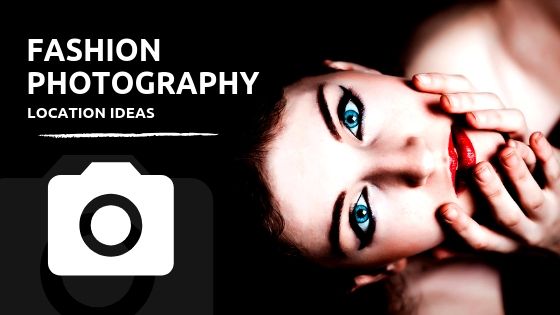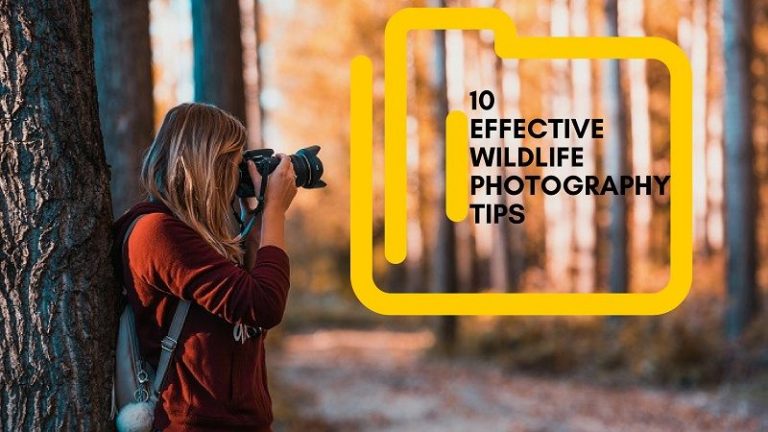Adobe Photoshop has come as a blessing in the world of photography. The photography has come to the high pick. It is not only photography which makes the photographs look best. Photo editing also plays a vital role to make great photos to display. All the photographers do not have time to edit their photo after the hectic photo shoot session. Maybe a few have. Sometimes photographers themselves edit the photos knowing the photo editing tips.
There are many photo editing companies who are working and providing their photo editing companies very effectively. Photoshop is considered the best Photo editing application and almost every good photo editing companies use Photoshop to edit photos. When you want to edit photos using Photoshop, you need to use Photoshop tools which help you to edit your photos excellently. Every tool has its own significance. As there are lots of tools in Photoshop, in this article, I am going to talk about some best Photoshop tools which help to do some leading photo editing services.
Here are 9 best Photoshop Tools which make your photos from better to best.
![]()
Photoshop Pen Tool
There are few tools in Photoshop which work amazingly to remove the background from an image. In those few tools, the pen tool is one of them which perfectly remove the background from an image. Pen tool of Photoshop is vastly used to draw a clipping path. It is a very flexible tool which you can control as the way you want to. The maximum number of the photo editors who work with Photoshop prefer pen tool to draw clipping path over the image and to remove the background.
In Photoshop, you can activate the pen tool very easily. Look at the toolbox; you will see a pen icon. Click on that to activate the pen tool. You can also press ‘p’ on the keyboard to activate the pen tool. Once you press ‘p’ on the keyboard, the pen tool will be activated automatically.
![]()
Crop Tool
One of the most used techniques of photo editing that the photo editor use is cropping. Cropping is the simplest photo editing technique I bet you have ever done or you have ever learned. It can be done within some seconds only. But you need Photoshop Crop Tool to crop your photos in Photoshop. To activate the crop tool, go to the toolbar and click on the crop icon which you will find on the 4th number from the top. You can also press ‘c’ to activate the crop tool. Activate the crop tool and crop your photos amazingly in Photoshop.
![]()
Clone Stamp Tool
Photo retouching technique is one of the leading and most used photo editing techniques applied in photos to make the photos look best. There are few tools which work tremendously to remove the spots and blemishes from a face photo and make the faces smooth. Clone stamp tool is one of those tools which work effectively for photo retouching. Clone stamp tool works best in skin retouching in Photoshop. You just need to know the way of using the tool in Photoshop. To activate the clone stamp tool, go to the toolbar and click on the stamp icon. You will get two options. Click on clone stamp tool from there. You can also press ‘S’ on the keyboard to activate the clone stamp tool in a second.
![]()
Magic Wand Tool
The most magical tool of Photoshop is the Magic Wand Tool. This is the tool which is very much interesting to work with. As we have already said that there are few tools which are applicable for removing the background from a photograph, magic wand tool is also included in the list of the essential tools for background removal. Magic wand tool actually works like magic. The best part of the magic wand tool is, it understands the shape of the subject you want to rip the background off. If it is a small object, it easily captures the shape of the photo. You just have to click on the object activating the magic wand tool. You can activate the magic wand tool by clicking on the magic wand icon from the toolbar or press ‘W or Shift+W’ on the keyboard.
![]()
Dodge and Burn Tool
The main object of a photograph may not have a proper color. Sometimes the color looks too loud or way too faded. There are two tools in Photoshop which lighten up the faded color and fix the over exaggerated color which is dodge and burns tools.
Dodge tool helps you when your subject has a faded color. Applying the dodge tool, you can lighten up the color of the subject. On the other hand burn tool actually, burn the color from the subject. Activate dodge and burn tool from the toolbar. You will see a circular icon clicking which you will get dodge and burn tool. Apply dodge or burn tool as per your requirements.
![]()
Move Tool
Sometime, you may feel that the photo or the subject is not at its right place and you feel like moving or transforming that particular thing. Move tool in Photoshop works best to move a subject from one place to another. Before moving the subject, you have to make the selection of the subject. Once you have made the selection, activate move/transformation tool from the tool bar or press V to activate the move tool. After activating move tool, you will get a square box around your subject. Move or transform your subject by using the mouse as you like it.
![]()
Text Tool
In the bunch of photo editing tools, one tool works in a very different way which is Text tool. In many photographs especially on posters, banners, billboards etc. the people want to put texts. The text tool of Photoshop is one tool which helps you to put texts into the photo. There is an icon ‘T’ in the toolbar which is the symbol of the text tool. So click on the ‘T’ icon from the toolbar to activate text tool. You can also activate the text tool by pressing ‘T’ on the keyboard.
![]()
Eraser Tool
There are different tools to remove the background in Photoshop. One of the best tools to remove the background is the eraser tool. Many people do not know How to use Eraser tool to remove background. But I want to tell you that it is a very effective tool to remove the background of an image. You can fill any color in the background by the help of the eraser tool. In the toolbar, you will see an icon which looks like an eraser. Click on that eraser icon to activate the eraser tool.
![]()
Brush Tool
The brush tool is another very effective tool for applying retouching techniques to your photos. Brush tool of Photoshop works tremendously to remove the dirt from a photograph. Use of the brush tool is very easy. Just activate the brush tool from the toolbar or press b. You will get a circular mark on the screen. Adjust the amount of the brush and roll over the image until you get your required result.
![]()
Conclusion
The tools I have discussed in this article are using by the most popular photo editing companies as well as individuals for editing their photos. If you know the uses of these tools you can easily edit photos like professional. These are actually top 9 Photoshop tools to edit photos in Photoshop. I would recommend you all to know the uses of these tools and start your photo editing experience.