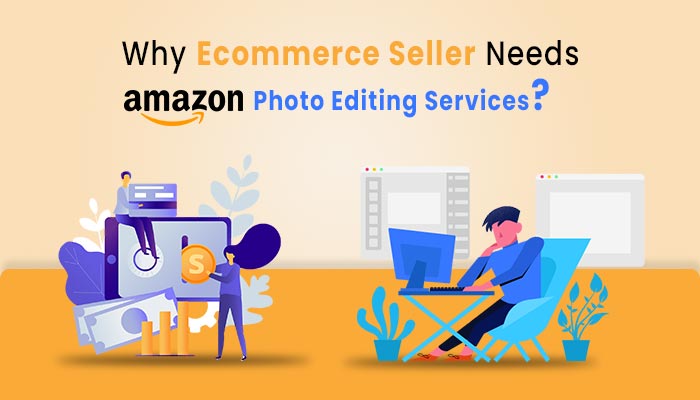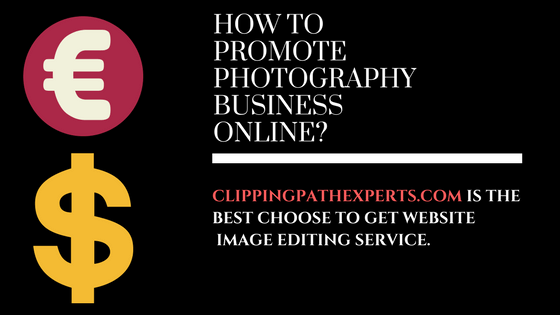Photoshop color correction service is one of the best and important services of photo editing. It is mostly used in different types of photographs to make unique photos. It also plays an important role to change the image color and to match the color of the image with background. Here you’ll learn the types of color correction service and how to use them.
What is color correction?
Color Correction helps to adjust color tone, shadows, remove red eye effects, to adjust brightness level, exposure correction, enhance the color balance, correct color saturation and contrast, maintain color and tone etc. The natural color can be vanished due to lighting, setting of camera or photographic environment. It is retained by using the techniques and tools of Photoshop color correction.
Types of color correction
Hue and saturation adjustment
The Hue & Saturation tool affects the overall color, purity, and lightness of the image, as well as individual color components. Using the Hue slider to add special effects, black and white color images, or modify the range of colors in a section of the image.
Now In the menu bar, choose Layer > New Adjustment Layer > Hue & Saturation. Click OK in the New Layer dialog box.
Brightness and contrast adjustment
Select Image > Adjustments > Brightness and Contrast from the menu bar. To modify the image’s overall brightness, use the Brightness slider. Increase or reduce visual contrast by using the Contrast slider. Click the OK button. Only the specified layer will be affected by the changes.
Exposure adjustment
By selecting the “Create new fill or adjustment layer” icon, you can create a Photoshop Exposure adjustment layer. Select “Exposure” from the drop-down menu. To change the exposure, move the Exposure slider to the left or right. Layer > New Adjustment Layer > Exposure.
Black and White to Color adjustment
The Black & White Adjustment Layer makes it simple to convert a color image to grayscale and then apply other effects.
• Click the Adjustment Layer Button in the Layers Panel and choose Black & White from the drop-down menu.
• Check the Tint box in the Adjustment Panel. The tint setting gives the appearance of a duotone image.
• To access the Color Picker, click the swatch next to Tint. When the Color Picker appears, change the RGB color values to get the tint color you want, then click OK.
• To revert to the grayscale version, uncheck Tint.
• Reset your foreground and background colors to black and white by pressing the letter D on your keyboard.
• To activate the layer mask thumbnail on the Black & White 1 layer in the Layers Panel, click on it. The corner brackets around the thumbnail show that it is active.
• The Gradient Tool should be selected.
Color change
Start by going to Image > Adjustments > Replace Color. Tap in the image to select the color to replace which begin with the purest part of the color. Fuzziness sets the tolerance of the Replace Color mask. Set the hue you’re changing to with the Hue, Saturation, and Lightness sliders.
Conclusion
Benefits of color correction are endless. There are a bunch of benefits of Color Correction Service. We all know that color plays a vital role in an image. Photographers gets most benefitted by this service.