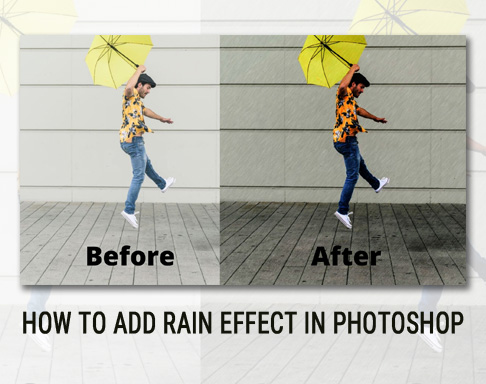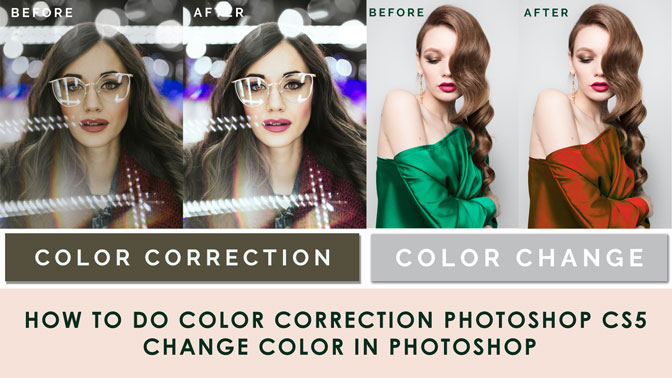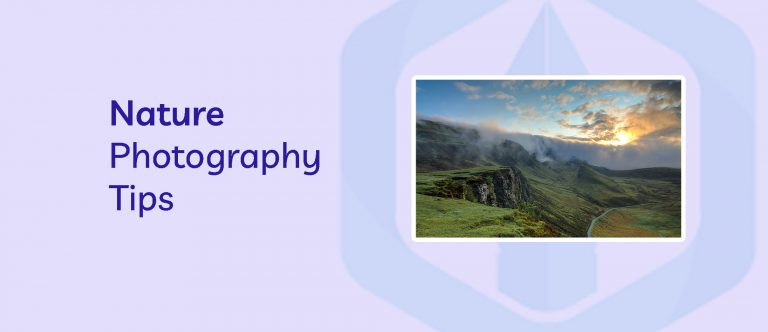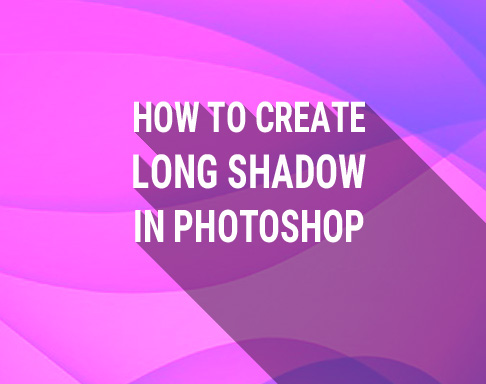Editing hundreds or thousands of photos can feel overwhelming, but Adobe Lightroom offers tools to streamline the process of Batch Photo Editing. Whether you’re culling a wedding gallery, retouching a product shoot, or organizing a travel portfolio, knowing how to edit a lot of photos in Lightroom efficiently is key to saving time and maintaining consistency.
In this guide, we’ll share practical strategies for managing large photo batches, from bulk editing to presets, and link to related workflows like how to bulk resize in Lightroom? for a complete editing pipeline.
Challenges of Editing Large Photo Volumes
- Time-Consuming Workflow: Manually editing individual photos eats up hours.
- Inconsistency: Slight variations in exposure, color, or style can ruin a cohesive look.
- File Management: Organizing and locating specific photos in a cluttered library.
Lightroom tackles these challenges with non-destructive editing, batch processing, and smart organization tools.
How to Edit a Lot of Photos in Lightroom: Pro Strategies
1. Use Bulk Editing Techniques
- Sync Settings: Edit one photo, then sync adjustments (exposure, white balance, presets) across hundreds of others.
- Select Smartly: Use flags, ratings, or color labels to group similar photos first. Learn more in How Do I Select Bulk in Lightroom?.
Example: Correct white balance on a single wedding photo, then sync it to all images from the same venue.
2. Apply Presets for Consistency
- One-Click Edits: Use presets to apply a uniform style (e.g., vintage, matte, or HDR) to entire batches.
- Custom Presets: Save your own presets for frequently used adjustments.
For a deep dive, check out How to Apply Presets in Lightroom?.
3. Leverage Smart Previews
- Enable Smart Previews to edit photos without storing large RAW files on your device. Ideal for laptops with limited storage.
4. Automate Repetitive Tasks
- Export Presets: Save resizing, watermarking, and naming rules for quick batch exports.
- Auto Sync: Enable Auto Sync in the Develop Module to apply edits to all selected photos in real time.
Efficient Tips to Edit a Lot of Photos in Lightroom for Large Projects
1. Organize Before Editing
- Create collections or folders to group photos by shoot, date, or client.
- Use keywords (e.g., “Portrait,” “Landscape”) for easy searching.
2. Edit in Stages
- Cull First: Delete rejects (How Do I Bulk Delete in Lightroom?) before editing.
- Basic Adjustments: Apply bulk exposure, contrast, and white balance.
- Creative Edits: Fine-tune individual photos with local adjustments or presets.
3. Pair with Other Bulk Workflows
- After editing, use how to bulk resize in Lightroom? to prep images for print or web.
- Export batches efficiently with how to export bulk in Lightroom?.
FAQs About Edit a Lot of Photos in Lightroom
1. How do I stay consistent when editing hundreds of photos?
Use presets and Sync Settings to apply the same adjustments across batches. Regularly compare photos in Survey View (shortcut: N).
2. Can I edit photos in batches on Lightroom Mobile?
Yes! Sync your catalog and use batch selection to apply presets or adjustments. Learn more in Can You Mass Edit on Lightroom Mobile?.
3. How do I handle different lighting conditions in a batch?
Group photos by lighting (use Filters > Metadata > ISO), then apply tailored presets to each group.
4. What if my computer slows down with large catalogs?
Use Smart Previews, close unused apps, and optimize Lightroom’s cache settings under Preferences > Performance.
5. How do I avoid getting overwhelmed by huge projects?
Break the work into stages: cull, basic edits, and creative tweaks. Use collections to focus on one subset at a time.
6. Can I automate culling and sorting?
Use AI-powered tools like Lightroom’s Auto-Tagging or third-party plugins like Narrative Select to flag keepers faster.
7. How do I ensure backups don’t take up too much space?
Back up only your final edited photos and use cloud storage with selective sync.
8. What’s the fastest way to export 1000+ photos?
Use export presets and schedule exports during off-hours. For details, see How Do I Export Bulk in Lightroom?.
Conclusion
Editing a large volume of photos in Lightroom doesn’t have to be a headache. By combining bulk editing, presets, and smart organization, you can maintain consistency and cut your workflow time in half.
Ready to optimize every step? Explore our guides on how to bulk edit in Lightroom for syncing adjustments or how to apply presets in Lightroom? for instant style consistency.