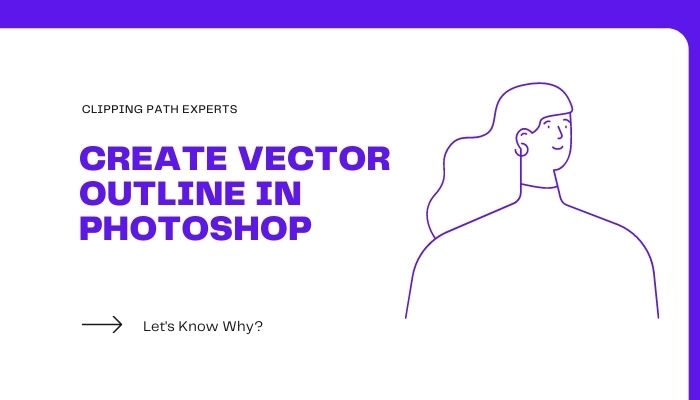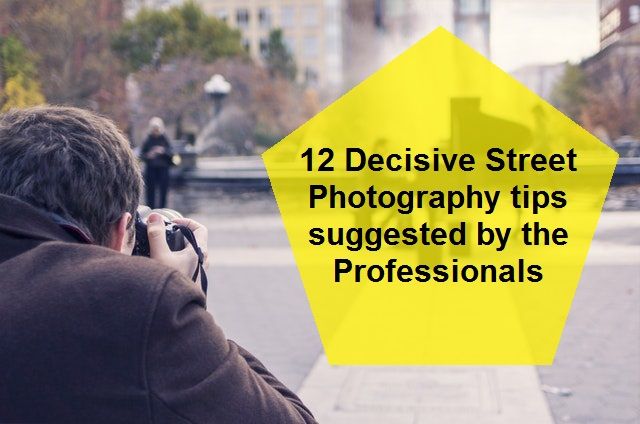Have you ever wondered how people handle hundreds of photos without spending hours on each one? That’s where batch photo editing comes in handy! It’s a smart way to edit many pictures at once, saving time and effort. Instead of tweaking each photo individually, you can apply the same changes—like adjusting brightness or adding filters—to a whole group of images in just a few clicks.
This method is super helpful for people who work with lots of pictures, like photographers, social media managers, or online store owners. For example, a photographer might need to adjust the lighting in wedding photos, or a shop owner may need to resize product images for their website. Batch editing makes these tasks faster and easier, leaving more time for creativity and other important work. And this guide will help you get an answer to your most important question – “How Can I Edit Photos in Bulk at Once?”
What is Batch Photo Editing?
Batch photo editing is a process that allows users to modify multiple images together using specific tools or software. This method eliminates the need to make repetitive changes to individual photos, saving time and effort. For example, Adobe Lightroom and FastStone Image Viewer enable users to import dozens or even hundreds of files, apply changes, and export them efficiently.
What are The Types of Edits Commonly Done in Bulk?
Batch editing tools offer features that make managing and enhancing large groups of photos more efficient. Below are some of the most commonly used features and their practical applications:
1. Resizing Photos in Bulk
Resizing ensures images are optimized for specific purposes like web uploads, printing, or digital sharing.
- Why It’s Important: Large file sizes slow down website loading times, while incorrect dimensions can impact visual presentation.
- How to Resize in Bulk: Tools like FastStone Image Viewer and Adobe Lightroom allow you to set dimensions for all selected photos while maintaining quality. For instance, resizing images to 1080×1080 pixels ensures uniformity for Instagram.
- Use Cases: Perfect for online sellers on platforms like Etsy or Shopify, resizing blog images, or creating proofs for clients.
2. Cropping Photos in Bulk
Cropping improves the focus or framing of an image, often to meet specific dimensions or aesthetics.
- Why It’s Important: Consistent cropping ensures images fit predetermined layouts or highlight key subjects.
- How to Crop in Bulk: Adobe Lightroom lets you set an aspect ratio, such as 1:1 for square crops, and apply it to all photos.
- Examples: Creating Instagram posts, marketing materials, or photo prints where uniformity is essential.
3. Applying Filters Across Multiple Images
Filters enhance the visual appeal and ensure a cohesive look across a series of photos.
- Why It’s Important: Consistent filters strengthen branding and create a professional aesthetic for social media or marketing campaigns.
- How to Apply Filters in Bulk: Use tools like Snapseed or Lightroom to select and apply a filter preset to multiple images simultaneously.
Types of Filters:
- Black and White: For timeless or artistic effects.
- Warm Tones: For inviting and cozy aesthetics.
- High Contrast: To emphasize details and create a bold impression.
4. Adding Watermarks to Photos
Watermarks protect intellectual property and reinforce branding.
- Why It’s Important: Prevents unauthorized use of images while promoting your brand identity.
- How to Add Watermarks in Bulk: Use tools like Photoshop or ImageMagick to overlay text or logo watermarks on multiple images.
- Use Cases: Photographers protecting event photos, bloggers marking their content, or online sellers branding product images.
What are The Advantages of Batch Editing
Batch editing offers measurable benefits:
- Efficiency: Speeds up workflows by editing dozens or hundreds of images at once.
- Consistency: Ensures uniform quality across a set of photos, especially crucial for branding.
- Time-Saving: Reduces manual labor by automating repetitive tasks, such as applying presets or filters.
For instance, an e-commerce business with 500 product images can resize and watermark all photos in minutes, maintaining professional standards while cutting down hours of work.
What are The Popular Tools for Batch Photo Editing?
The right tool can make batch photo editing faster, easier, and more effective. From professional-grade software to simple mobile apps, there are options for every level of expertise and need. Here’s a breakdown of the most popular tools available:
Desktop Software
Desktop applications are powerful solutions for professionals and hobbyists who need advanced editing capabilities.
- Examples: Adobe Lightroom, Photoshop, GIMP, FastStone Image Viewer.
- Features:
- Lightroom offers presets for bulk edits, ideal for photographers working with RAW files.
- Photoshop supports complex edits, including layering and precise touch-ups.
- GIMP provides an open-source alternative with customizable tools.
- FastStone Image Viewer is lightweight and perfect for quick edits like resizing and renaming.
- Suitability: These tools are best for users needing high-quality outputs and detailed customization.
Online Tools
For casual users or quick edits, online platforms are convenient and user-friendly.
- Examples: Canva, Pixlr, Fotor.
- Pros:
- Accessible from any device with internet access.
- Easy-to-use interfaces with drag-and-drop functionality.
- Cons:
- Limited editing capabilities compared to desktop software.
- Dependence on a stable internet connection.
- Best Use Cases: Great for quick tasks like creating social media graphics or applying basic filters.
Mobile Apps
Mobile editing apps bring portability and convenience for on-the-go editing.
- Examples: Snapseed, VSCO, Adobe Express.
- Limitations:
- Smaller screens can make detailed edits challenging.
- Features are less robust compared to desktop software.
- Best Use Cases: Perfect for quick touch-ups, adding filters, or resizing photos for immediate sharing.
Command-Line Tools
For advanced users, command-line tools like ImageMagick offer unparalleled flexibility.
- Explanation: ImageMagick enables users to script and automate bulk edits, such as resizing, format conversion, or adding watermarks.
- Benefits: Ideal for handling thousands of images with minimal manual intervention. Automating workflows saves significant time for tasks like preparing large datasets or maintaining consistent formats.
With these tools, batch photo editing becomes accessible to everyone, from casual users to seasoned professionals.
Step-by-Step Guide for Batch Editing
Batch editing may seem complex, but with a clear process, it becomes a smooth and efficient task. Follow these steps to ensure organized and effective results.
1. Preparing Your Images
Before editing, ensure your files are well-organized and consistent:
- Organize Files into Folders: Group similar images into folders based on their purpose, such as “Product Photos” or “Event Shots.”
- Ensure Consistent File Formats: Convert images to a common format (e.g., JPEG or PNG) for uniform editing. Tools like Adobe Bridge or IrfanView can simplify this step.
2. Selecting the Right Tool
Choose a tool that aligns with your needs and the complexity of your task:
- For Professionals: Adobe Lightroom or Photoshop for detailed control.
- For Quick Edits: Canva or Snapseed for simple resizing or filtering.
- For Automation: ImageMagick for scripting bulk tasks.
3. Performing the Edits
Once your images are ready and the tool is chosen, start the editing process:
- Upload or Import Images: Load all the photos you want to edit into the software. Most tools allow bulk imports for efficiency.
- Apply Edits: Use preset filters, crop dimensions, or color adjustments to apply changes across the group. Tools like Lightroom offer synchronized edits for all selected images.
- Export the Images: Save the edited images in the desired format and quality settings. Ensure they are saved to appropriate folders for easy access.
4. Automating the Workflow
To save even more time, leverage automation features:
- Actions or Presets: Use pre-configured actions in Photoshop or presets in Lightroom to apply frequent edits with one click.
- Scripts or Macros: For advanced users, write scripts or macros to automate repetitive tasks, like resizing or watermarking, using tools like ImageMagick or Python scripts.
By following these steps, you can handle even large batches of photos efficiently while maintaining consistent quality and style.
What are the Real-Life Applications of Bulk Editing?
Batch photo editing is a valuable tool for various professionals and businesses, streamlining workflows and ensuring consistent results. Here are some practical examples of how it’s applied:
1. For Photographers
Wedding and event photographers often deal with hundreds or thousands of images. Bulk editing allows them to apply consistent adjustments, like color correction or brightness, ensuring all photos reflect a cohesive style while saving hours of manual work.
2. For Small Business Owners
Product photos are critical for online stores. Business owners can resize, crop, and watermark images in bulk to optimize them for platforms like Shopify, Etsy, or Amazon. This process ensures professional-looking visuals that enhance the shopping experience.
3. For Marketing Agencies
Agencies often need to deliver polished and uniform visuals for advertisements, presentations, or branding campaigns. Bulk editing tools help them achieve consistent color grading, filters, and image sizes across all materials, maintaining brand identity.
4. For Bloggers
Bloggers frequently include images in their articles or posts. Bulk editing simplifies resizing, applying filters, or watermarking visuals to match the blog’s theme, helping to create a more professional and engaging presentation.
5. For Social Media Managers
Maintaining a cohesive social media feed is essential for branding. Bulk editing tools enable managers to apply consistent filters, crop dimensions, and watermarks, ensuring that every post aligns with the brand’s identity and aesthetic.
6. For Educators and Presenters
Educators and presenters preparing visual aids for classes or slideshows can use batch editing to quickly resize and enhance images, ensuring clarity and uniformity in their materials.
What are The Tips for Efficient Batch Editing?
To make batch photo editing smoother and more effective, follow these practical tips:
1. Start with High-Quality Images?
Editing can enhance photos, but it cannot fix low-quality originals. Begin with clear, well-lit images to ensure the best results after processing.
2. Use Presets to Save Time
Presets or saved editing settings can apply consistent adjustments, such as brightness or contrast, across all images. Tools like Lightroom offer built-in presets or allow you to create custom ones tailored to your style.
3. Group Images with Similar Requirements
Sort your photos into categories with similar editing needs. For instance, group outdoor shots separately from indoor ones to apply the right adjustments, such as correcting lighting or color tones.
4. Test Edits on a Few Images First
Before editing the entire batch, test your changes on 2–3 images to ensure the results look as intended. This prevents large-scale errors and helps refine your adjustments.
5. Back Up Original Images
Always save a copy of the original files in case you need to revert or make additional edits. Use external drives or cloud storage to protect your work from accidental overwrites.
By following these tips, you can streamline your workflow, maintain consistency, and avoid common pitfalls in batch editing.
What are The Common Challenges and How to Overcome Them?
Even with efficient tools and strategies, batch photo editing comes with its challenges. Here’s how to tackle some of the most common issues:
1. Handling Large File Sizes
Editing high-resolution images can slow down your computer or software.
- Solution: Use tools like FastStone Image Viewer to compress file sizes before editing. For advanced users, adjust export settings to reduce file size without compromising quality.
2. Ensuring Consistency Across Images
Achieving a uniform look in a batch can be difficult, especially when photos vary in lighting or composition.
- Solution: Use preset filters or templates in tools like Lightroom to apply consistent edits. For diverse photo sets, group similar images together and edit each group separately.
3. Limited Functionality of Free Tools
Free editing tools often lack advanced features, such as batch automation or high-quality output.
- Solution: Combine free tools like GIMP with command-line utilities like ImageMagick for added functionality. Alternatively, explore affordable subscriptions for professional software.
4. Managing Time for Processing Large Batches
Editing hundreds of images can be time-consuming, especially on slower systems.
- Solution: Automate repetitive tasks using presets, scripts, or actions. Close other applications while editing to optimize system performance.
By understanding and addressing these challenges, you can ensure a smoother and more effective batch editing process, even when working with large or complex projects.
What are the Advanced Techniques for Batch Photo Editing?
For those looking to take batch photo editing to the next level, advanced techniques can significantly enhance efficiency and output quality.
1. Leveraging AI-Based Editing Tools
AI-powered tools analyze photos and apply intelligent enhancements automatically.
- Examples: Adobe Sensei in Lightroom and Photoshop uses AI to adjust lighting, remove blemishes, and improve clarity.
- Benefits: AI reduces manual effort, ensuring faster and more precise edits, such as auto-cropping or background removal for product images.
2. Using Plugins for Additional Functionality
Plugins expand the capabilities of popular software by adding specialized features.
- Examples:
- Nik Collection for Photoshop and Lightroom enhances photo effects.
- Luminar AI adds advanced AI-powered editing tools.
- How They Help: Plugins can save time with tasks like bulk retouching, sharpening, or adding artistic filters.
3. Integration with Other Tools for Workflows
Integrating editing tools with automation platforms streamlines workflows.
- Examples:
- Zapier: Automates tasks like uploading edited images to cloud storage or websites.
- Python Scripts: Advanced users can write scripts to resize, rename, or watermark images in bulk using libraries like Pillow or OpenCV.
- Advantages: These integrations reduce repetitive tasks and create a seamless pipeline for managing large image sets.
By adopting these advanced techniques, professionals can elevate their batch editing process, achieving higher quality results in less time.
Conclusion
Batch photo editing is an essential skill for anyone working with large volumes of images. It saves time, ensures consistency, and allows for efficient workflows, whether you’re resizing product photos for an e-commerce site or enhancing a collection of event pictures. By using the right tools and techniques, you can turn what seems like a daunting task into a streamlined and manageable process.
Explore the various tools available, from desktop software like Lightroom to AI-powered platforms and automation tools like ImageMagick. With practice, you’ll find the methods and tools that best suit your needs, enabling you to handle large batches of photos with ease and precision. Start experimenting today and unlock the full potential of batch photo editing!
Additional Resources
For further learning and support in batch photo editing, here are some valuable resources to help you master the process:
1. Tutorials and Guides for Specific Software
- Adobe Lightroom: Lightroom Batch Editing Tutorial (Adobe)
- Photoshop Actions: How to Use Actions in Photoshop (Envato Tuts+)
- GIMP Batch Processing: GIMP Batch Processing Tutorial (GIMP Documentation)
- ImageMagick: ImageMagick Command-Line Examples
2. Recommendations for Free and Premium Tools
- Free Tools:
- GIMP: Open-source software for advanced editing.
- FastStone Image Viewer: Lightweight, efficient for resizing and quick edits.
- Canva: User-friendly for basic editing and social media designs.
- Premium Tools:
- Adobe Lightroom: Professional-grade software for photographers.
- Photoshop: Best for detailed and complex edits.
- Luminar AI: AI-powered software for automated enhancements.
3. Communities and Forums for Photo Editing Support
- Reddit: Join the r/photography or r/photoediting communities for tips and discussions.
- Adobe Support Community: Get help from experienced users and Adobe experts.
- Stack Exchange: Visit Graphic Design Stack Exchange for technical questions and answers.
FAQ
Can you batch edit in Apple Photos?
Yes, Apple Photos allows batch editing by copying edits from one photo and applying them to others. Simply use the “Copy Edits” and “Paste Edits” options in the app.
How do I manage thousands of photos?
Organize photos into folders by category or date. Use photo management tools like Adobe Bridge or Google Photos to label, tag, and sort files efficiently.
How to edit 100 photos at once in Photoshop?
Use Photoshop Actions to automate tasks. Create an action, apply edits, and use “Batch” under the File > Automate menu to process all selected photos.
How much does professional photo editing cost?
Professional photo editing costs vary but typically range from $5 to $50 per image, depending on complexity and service provider. Bulk discounts are often available.
How do I digitize a large amount of photos?
Use a high-speed scanner or photo-scanning service. Tools like ScanSnap or apps like Google PhotoScan make digitizing batches of photos faster and easier.