Today we’ll be talking about the Tools for Background Removal in Photoshop and how to use them so without further adieu let’s start!
Photographs mean a lot in today’s digital world. In fact, people nowadays understand the language of photos more by seeing the photos if it is meaningful and good looking. Sometime the photos fail to impress the people for its poor presentation. The subject of the photograph should be perfect as well as the background. A background may look awesome in real. But you never know if it will look that awesome in the photograph or not until you get to see the photograph in a wider frame. When you see the whole picture in a wide frame, you might get disappointed seeing the background. The background might come out fade and dull. So, you will feel like changing the background. You have to know how to remove and replace the Background.
To change the background, the companies or individual go to image editing services or other professionals. But it is also possible to do it at home easily if you gather the knowledge of some of the tools which help to remove the backgrounds from images. These Tools for Background Removal in Photoshop will give you amazing photos after removing the background with it.
There are 5 essential tools for background removal in Photoshop which are used highly by the image editing companies and professionals. Although there are some other tools for removing background, but we will discuss about 5 most effective tools and the uses of them.
Pen tool (Tools for Background Removal in Photoshop)
Pen tool is the most effective and influential background removal tool of all time. All kind of objects can be isolated very precisely by pen tool. To work with pen tool you have to activate the tool first. You can do it by pressing ‘p’ on the keyboard. Or you also can activate pen tool by clicking on the pen icon in the tool bar.

After activating the pen tool, create a clipping mask around the object in path one.
![]()
Make a selection of the clipping mask by pressing ctrl+enter.
![]()
Press ‘q’ to remove the background.
![]()
Eraser Tool
After pen tool, it is Photoshop eraser tool which works tremendously to remove the background from an object. If you want to do it by yourself, you need to know how to remove the background eraser tool.
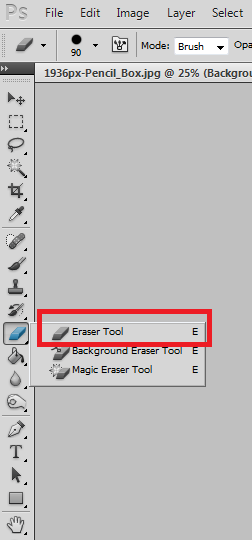
To remove the background by eraser tool, select eraser tool at first. Then copy the main background. Take vector mask of background copy. Take a solid color and shift the layers. Take a path layer and draw clipping path over the object. Make the quick selection of clipping path area. Select background copy and activate eraser tool. Adjust tolerance level and start dragging the eraser tool over the background. Do not leave any single area. That is how the Photoshop eraser tool helps you to remove the background from an image.

![]()

Magic Wand Tool
Magic wand tool is another superb tool to remove the background. Magic wand tool works like magic. Magic wand tool understand the shape of the object automatically and make selection. Click on the magic wand icon from the tool bar to activate magic wand tool.

Now, import an image in Photoshop. And click on the surface of the object. The object will be selected automatically.
![]()
Press ‘q’ to remove the background.
![]()
Lasso Tool
To remove the background of an image, Lasso tool is also used by many professionals. Lasso tool is not a restricted tool. You can cut the image out of every side and from every angle. Any of the area can be removed by this tool.
To activate lasso tool, click on the lasso icon on from the tool bar. The lasso tool will be activated right after clicking.

After activating the tool, import an image in Photoshop. Draw mask by lasso tool the on the areas you want to keep and make selection.
![]()
Press ‘q’ to remove background after selection. You will see the background is removed keeping the areas you required.
![]()
There are another two lasso tools which are Polygonal and Magnetic Lasso tool. Even these two works good in removing background.
Color Range
Color range is one different kind of background removal tool. You not even have to touch on the picture to remove the background. It helps to make the selection of the object automatically.
You have to go to the menu bar and go to Select>Color Range. You will get a color range dialogue box after selecting color range.
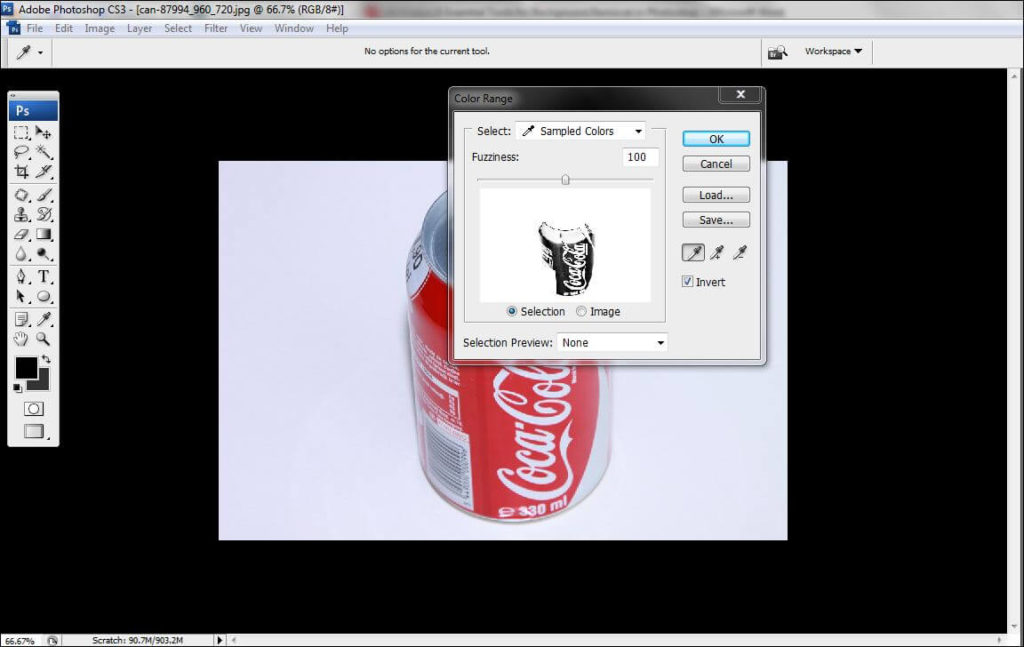
Select the middle point of the invert and click on the photo inside the color range dialogue box.
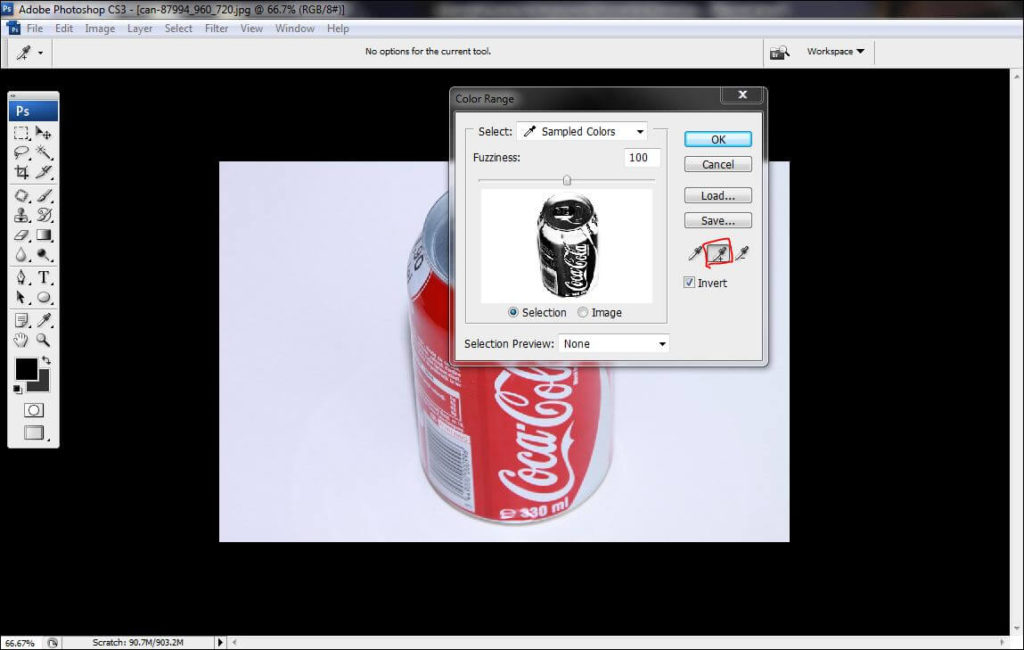
Press ok to remove background. The background will be removed automatically after clicking ok.
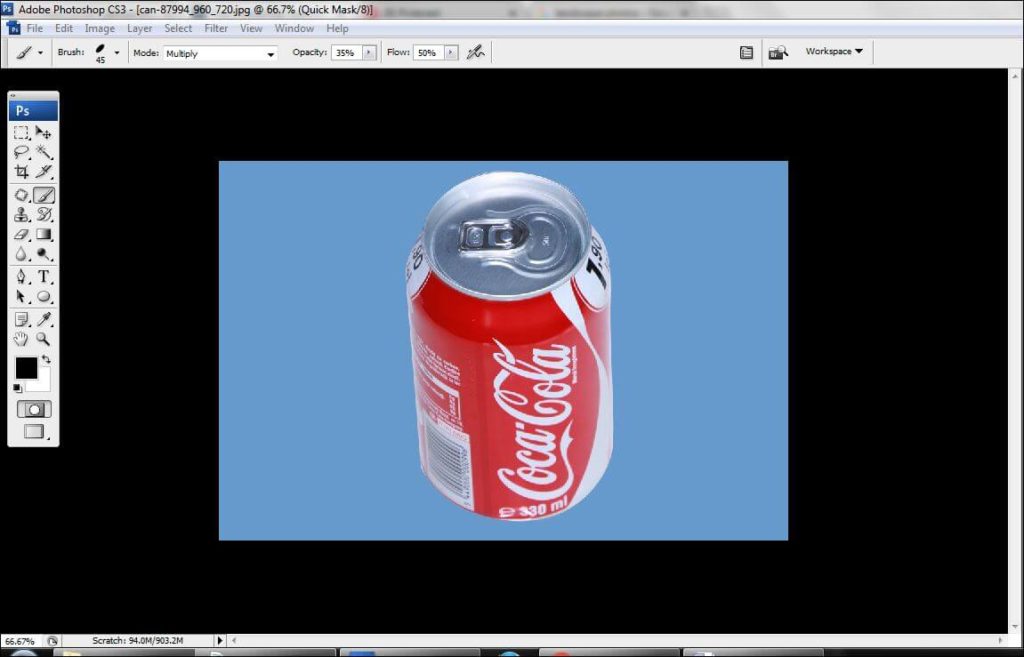
Shaped Tools
One of the shape based tool for background removal is shape based tool. Elipse tool consists of 6 other semi tools. Each tool has one shape. It is mostly used for removing background of simple looking images.
Here I’m describing few Elipse tools below
Elipse Tool
Elipse tool is usually of round shaped. It is usually used to remove the background of round shaped images and keeping the round object constant. To activate the elipse tool, click on elipse tool. Stretch the tool equally to the object. Make selection and remove background just like other tools.

![]()
![]()
Rectangle Tool
Rectangular tool is rectangle in shape and helps to remove the background of the rectangular and also square objects. You can active this tool in the same way we activated the elipse tool. Stretch the tool as per your requirement. Make selection and remove the background.

![]()
![]()
So these are the tools which give you tremendous results in image background removal. These images and services are needed mostly by photographers, e-commerce websites, printing industry, jewelry industry, fashion industry and many other industries. This is one of the best parts of image editing services. These tools work amazingly to remove the background from the object. Without these tools, it is impossible to remove the background of an image successfully.







